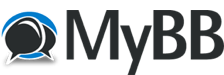If you don't have this already, here's how to convert a Racer track:
Code:
Converting a track from RACER:
* Unzip and put racer files in temporary folder RACER_TP (temporary track path). Make sure the path has no spaces (dof2joe doesn't like spaces).
* Create new folder for track in track editor folder TRACKEDITOR_TP.
* Convert all texture names to lowercase in TRACKEDITOR_TP via "find . -type f -name \*.tga|sort -r|awk '{f=tolower($1);if(f!=$1 && p[f]!=1){print "mv "$1" "f}p[$1]=1}' | /bin/sh"
* Make folder TRACKEDITOR_TP/objects/
* Run "dof2joe/dof2joe -p TRACKEDITOR_TP/objects/ RACER_TP/*.dof". If there are thousands of .dof files, you may have to do this in steps to avoid a "too many arguments" error from your shell. This will take a while. Textures are automatically converted using nconvert. No filenames should have spaces.
* Open track editor /data/tracks/editor.config and set active track to TRACKEDITOR_TP.
* Run the track editor. Trace the roadways and mark the starting position (press H for help).
* CD to the TRACKEDITOR_TP/objects folder (this is important, the packfile stores relative paths) and run "VDrift-tracked/joepack/joepack -c objects.jpk *.joe"
* Copy TRACKEDITOR_TP into the main VDrift tracks folder VDRIFT_TP. Erase VDRIFT_TP/objects/*.joe (since they are in the pack file).
* Add your VDRIFT_TP to VDrift/data/tracks/track_list.txt
* Add VDRIFT_TP/about.txt and ensure that the first line is the name of the track.
* Open up all of the texture files in TRACKEDITOR_TP/objects and review which textures belong to objects that should be collide-able (roads and walls), have full brightness (trees), be mipmapped (fences and fine transparent objects should not be mipmapped), or be skyboxes.
* Any textures that have transparent areas are usually colored #ff00ff in the Racer textures. You'll need to make these truly transparent in the PNG files. An easy way to do this is to use ImageMagick. Use the command "mogrify -transparent rgb\(255,0,255\) file.png". This can be scripted to speed things up of course.
* Set the correct object properties using the VDrift-tracked/listedit tool (more documentation to come).
* Run VDrift and check out what the track looks like in-game. Note that you will only be able to drive on the roadways you defined in the track editor since no other surfaces have been flagged as collideable. Also take a screenshot for the track selection screen.
* Add the track selection screenshot to VDrift/gui/tracks/VDRIFT_TP.png (hopefully these png files will be moved into the folders of the individual tracks soon).
* Done!
For creating a track from scratch, it should be something like:
Code:
Creating a new track from scratch:
* Model the new track in blender. Use UV texturing with one texture per objects (multiple objects can have the same texture). Objects which span a large part of the track (such as the road itself, the terrain, etc) can be broken down into separate objects to increase performance (frustum culling is done per object).
* Create new folder for track in track editor folder TRACKEDITOR_TP.
* Make folder TRACKEDITOR_TP/objects/
* Export the track objects to TRACKEDITOR_TP/objects using the .joe blender export script in the model pack. Currently you have to do this one object at a time (inconvenient, I know -- a multi-object export script needs to be written).
* Create TRACKEDITOR_TP/objects/list.txt and manually add the following: the first line should be the number of objects in the track. Then, for each object, add the following lines:
#0. model filename (without path, no spaces allowed)
#1. texture filename (without path, no spaces allowed)
#2. mipmap texture (1 for true, 0 for false)
#3. disable lighting (1 for true, 0 for false)
#4. is this a skybox? (1 for true, 0 for false)
#5. is this object a transparent blended texture? (1 for true, 0 for false)
#6. bump wavelength
#7. bump amplitude
#8. driveable (1 for true, 0 for false) -> deprecated, use collide-able flag
#9. collide-able (1 for true, 0 for false)
#10. friction coefficient for non-treaded tires
#11. friction coefficient for treaded tires
#12. rolling resistance coefficient (http://en.wikipedia.org/wiki/Rolling_friction)
#13. rolling drag
* I realize editing the list.txt file manually sucks, but eventually this will be automatically generated by the export script. There's also a tool in the listedit sub-directory of the track editor that allows for easier list.txt file editing (mentioned in a later step), but it's pretty user unfriendly.
* Open track editor /data/tracks/editor.config and set active track to TRACKEDITOR_TP.
* Run the track editor. Trace the roadways, mark the starting position, mark the starting line and one other track location (press H for help).
* CD to the TRACKEDITOR_TP/objects folder (this is important, the packfile stores relative paths) and run "VDrift-tracked/joepack/joepack -c objects.jpk *.joe"
* Copy TRACKEDITOR_TP into the main VDrift tracks folder VDRIFT_TP. Erase VDRIFT_TP/objects/*.joe if you want (since they are in the pack file).
* Add your VDRIFT_TP to VDrift/data/tracks/track_list.txt
* Add VDRIFT_TP/about.txt and ensure that the first line is the name of the track.
* Open up all of the texture files in TRACKEDITOR_TP/objects and review which textures belong to objects that should be collide-able (roads and walls), have full brightness (trees), be mipmapped (fences and fine transparent objects should not be mipmapped), or be skyboxes.
* Set the correct object properties using the VDrift-tracked/listedit tool (more documentation to come).
* Run VDrift and check out what the track looks like in-game. Note that you will only be able to drive on the roadways you defined in the track editor plus any surfaces you have flagged as collideable. Also take a screenshot for the track selection screen.
* Add the track selection screenshot to VDrift/gui/tracks/VDRIFT_TP.png (hopefully these png files will be moved into the folders of the individual tracks soon).
* Done!